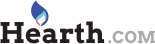Bocefus78 said:
Meyhem, thank you very much. Xp disk located...from a different pc but unused, hd shopping tonight I guess.
I have no idea why you suspected the hard drive on that old machine. I see no reason to suspect the hard drive. The recommendation comes without any facts. For example, a defective video controller would only display the error message in video mode 7 - a very basic mode only used by DOS. When it tried to move into a higher mode used by graphical OSes, the video controller failed. That type failure would never cause the BIOS to beep.
Obviously I am not saying a video controller is defective. I am saying most everything could cause your symptoms.
Now, this was a Dell. That means the manufacturer provides comprehensive hardware diagnostics for free. Installed on hard drives only by superior manufacturers so that you can first find and later solve your type of failure immediately and without all that speculation. These diagnostics are available on the hard drive, on a CD-Rom, and downloaded from their web site. That was a first thing you should have tried. Because informed techs never try to solve a problem first. Your only concern, at this point, is to first learn what is wrong. Fixing it comes later. Best done by disconnecting nothing - not even a power cord or disk drive.
Also available from bootdisk.com are other diagnostics. Including one diagnostic from your disk drive manufacturer to learn if a disk drive is defective long before removing even one screw.
Dells come with four diagnostic lights often on the back. These lights are described in the manuals that came with your system. And on the Dell web site. Get the Service Tag number located on the bottom, back, or side of the machine. Go to the Dell web site. Enter that service tag to know everything unique only to your machine. To locate where those four diagnostic lights are located and how to read them. And to get the comprehensive hardware diagnostic that is provided for free for all Dells.
Number of things to determine what is wrong is long. I have only started with a few of them. But this we do know. There were no facts to accuse any one part. As the new drive might demonstrate, you are simply replacing a perfectly good part.
BTW, if you do replace the disk drive, then first reload comprehensive diagnostics on that new drive long before loading the OS. But that is something you do long after first identifying the problem. Good diagnostic procedure says to always collect facts before replacing anything. Because it is a Dell, you had plenty of information to collect long before trying to fix anything.
Not collecting those facts – by fixing something only on wild speculation - has caused confusion and may now have made the original problem exponentially more complex by adding more potential failures. Why change BIOS settings when good bios setting worked for the original drive? Why ia anyone discussing disk drive BIOS settings when the BIOS adjusts automatically? Another reason to be suspicious of some recommendations that want to fix things before first discovering what is defective.
First identify a defect. Fixing occurs later.