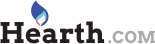There is no need for a secondary source. Just right click on your pictures and you should see the icon for resizing. All the way down to 240 x 380.. After you choose to resize you will see the CE in front of that pic. Those are the ones you want to post. Kinda neat, cause it doesn`t delete the original size pic. Just that now you have 2 of the same. Try it and give feedback if you are having problems with it.
Pic resizing, is easy with Windows XP
- Thread starter RedRanger
- Start date
-
Active since 1995, Hearth.com is THE place on the internet for free information and advice about wood stoves, pellet stoves and other energy saving equipment.
We strive to provide opinions, articles, discussions and history related to Hearth Products and in a more general sense, energy issues.
We promote the EFFICIENT, RESPONSIBLE, CLEAN and SAFE use of all fuels, whether renewable or fossil.