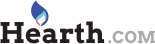S
smoke show
Guest
I've been having this recurring problem with my home wireless internet connection.
I'm not overly computer literate, but understand the basics.
Randomly and frequently when using the internet I get booted off.
When I click on my internet signal strength in the lower right corner it shows its disconnected.
So I proceed to try and reestablish a connection and it says unable to connect, so I click on explore addition problems(something like that).
Then I get a message that says unable to connect to hidden network. And a few seconds later it reconnects.
Now when this happens I see my neighbors wireless signal is present also.
It appears that she turns hers on when using it and off when not using it.
That's when I get booted, when hers comes online and then again when she shuts down.
This has also been ongoing and I've changed wireless routers with no help.
Any suggestions???
I'm not overly computer literate, but understand the basics.
Randomly and frequently when using the internet I get booted off.
When I click on my internet signal strength in the lower right corner it shows its disconnected.
So I proceed to try and reestablish a connection and it says unable to connect, so I click on explore addition problems(something like that).
Then I get a message that says unable to connect to hidden network. And a few seconds later it reconnects.
Now when this happens I see my neighbors wireless signal is present also.
It appears that she turns hers on when using it and off when not using it.
That's when I get booted, when hers comes online and then again when she shuts down.
This has also been ongoing and I've changed wireless routers with no help.
Any suggestions???