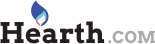I'm back online (actually a day or two now) after about a week, maybe two, or so it seems, of shopping for a new hard drive, rebuilding, rebuilding, rebuilding. Man, I didn't realize how much crap I had on this thing! I managed to harvest an additional 64MB (now have 320MB total) of PC100 SDRAM and a CD writer from an old machine (needed at least a CD reader, which was broke, to load Win2k), so my AMD 700 MHz is alive, but still on life support, with the PC surgeon still hacking away. I am reminded of the many reasons I hate MS. Partition utilities don't work at command line, but do work within windows. Disk drives appearing and disappearing for no good reason. And lots of other headaches too painful to remember.
Luckily I had backups of most important stuff, but I did lose a week of email and 4 months of bookmarks. Could have been much worse, though. The disk that failed had all my digital photos and movies on it. The other disc that failed (weird, 2 failures, 4 total in the last 2 years, but the drives seem to be alive again after the reinstall, well, except the one I repartitioned and reformatted, thinking it was dead.) had the OS on it. Mrs. Mo Heat would have had a fit if there was no backup! Maybe I need to buy a DVD and start keeping some generational level, off-site backups.
My Win2k CD is so old that I need to apply at least service pack 1 (maybe 2, 3, or 4) just to get WinZip to install (needs newer Windows installer) so I can install some other stuff.
I need sp3 if I want to address more than 136GB of the 320GB on my "new" EIDE ATA / 100 disc drive. That is one service pack down from the latest sp4 for Win2k, so sp3 is the one I'm thinking of using. I hate being on the latest release of anything.
Anybody out there still run Win2k? If so, any reco on a service pack?
Luckily I had backups of most important stuff, but I did lose a week of email and 4 months of bookmarks. Could have been much worse, though. The disk that failed had all my digital photos and movies on it. The other disc that failed (weird, 2 failures, 4 total in the last 2 years, but the drives seem to be alive again after the reinstall, well, except the one I repartitioned and reformatted, thinking it was dead.) had the OS on it. Mrs. Mo Heat would have had a fit if there was no backup! Maybe I need to buy a DVD and start keeping some generational level, off-site backups.
My Win2k CD is so old that I need to apply at least service pack 1 (maybe 2, 3, or 4) just to get WinZip to install (needs newer Windows installer) so I can install some other stuff.
I need sp3 if I want to address more than 136GB of the 320GB on my "new" EIDE ATA / 100 disc drive. That is one service pack down from the latest sp4 for Win2k, so sp3 is the one I'm thinking of using. I hate being on the latest release of anything.
Anybody out there still run Win2k? If so, any reco on a service pack?