1) To post a picture, Click on the on the "Post Reply" button (not the Fast Reply button) first.
2a) Then click on the Choose File button and point it to the picture on your computer. That will upload your first picture. You'll see it listed next to the Choose File button.
2b) If you have only one picture, then click on the "Submit Post" button.
3a) If you want to submit multiple pictures, click on the Preview Post button after perfoming step 2a. Wait a few seconds for it to preview. A new section will show up called Current Attachments.
3b) Now click on the Choose File button again and point it to the next image file that you wish to add. You can add up to 4 images this way. When done, click on the "Update Post" button.
Try to keep the picture dimensions below 800 x 600 pixels at 72 dpi for best viewing on the forum.
2a) Then click on the Choose File button and point it to the picture on your computer. That will upload your first picture. You'll see it listed next to the Choose File button.
2b) If you have only one picture, then click on the "Submit Post" button.
3a) If you want to submit multiple pictures, click on the Preview Post button after perfoming step 2a. Wait a few seconds for it to preview. A new section will show up called Current Attachments.
3b) Now click on the Choose File button again and point it to the next image file that you wish to add. You can add up to 4 images this way. When done, click on the "Update Post" button.
Try to keep the picture dimensions below 800 x 600 pixels at 72 dpi for best viewing on the forum.
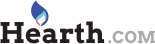
![[Hearth.com] Hints on uploading pictures](/talk/data/attachments/4/4064-5de7d0c61bffa1c61b689cc6fc20bb3d.jpg?hash=Qm-EZvSQrM)
![[Hearth.com] Hints on uploading pictures](/talk/data/attachments/4/4065-a7b358e2a989435db3db85377c95c08a.jpg?hash=GnhTYwGSE5)
![[Hearth.com] Hints on uploading pictures](/talk/data/attachments/4/4066-ab1ca8b8ebd7dc0581df328c34a69ca8.jpg?hash=p1t41WFo0l)
![[Hearth.com] Hints on uploading pictures](/talk/data/attachments/4/4067-ed7504f25f59c8239797c88d253a6a9b.jpg?hash=ndFE8xJO59)